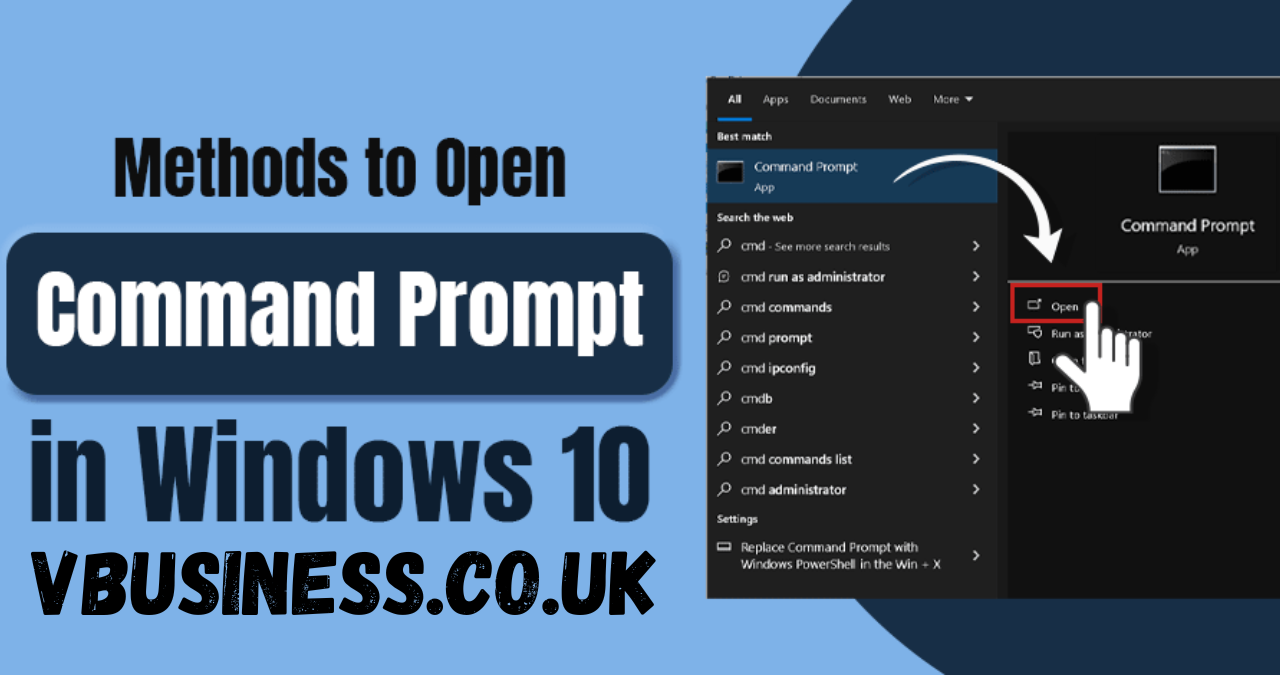When you open Command Prompt, you’re essentially unlocking one of the most powerful tools built into the Windows operating system. This black-and-white interface may look old-school, but it gives users the ability to control their computers in ways that the regular graphical interface can’t. From running simple commands to executing complex scripts, Command Prompt (often called CMD) is where real system management begins.
Most users encounter Command Prompt for the first time when troubleshooting issues or running commands shared by tech experts. But the truth is, learning how to open Command Prompt and understanding its purpose can make your daily computing much smoother. It’s not just for IT professionals; even regular users can benefit from knowing how to use it efficiently. Once you get comfortable typing a few basic commands, you’ll realize how much faster certain tasks can be done compared to clicking through endless menus.
How to Open Command Prompt in Windows Easily
To open Command Prompt, there are several simple ways, depending on how you prefer to navigate your computer. The most common method is by using the Windows search bar. You can type “cmd” or “Command Prompt” and hit Enter. It’s that easy. For those who love shortcuts, pressing Windows + R, typing “cmd,” and pressing Enter instantly brings it up. If you need administrative access, right-click and select “Run as administrator.” This opens Command Prompt with full privileges to make system-level changes.
Another quick trick is through Task Manager. Press Ctrl + Shift + Esc, click “File,” and choose “Run new task.” Then type “cmd” and check the box that says “Create this task with administrative privileges.” You’ll be surprised how handy this can be when your desktop or Start menu isn’t responding properly. Once you get used to these shortcuts, you’ll find that opening Command Prompt becomes second nature.
Open Command Prompt for Administrative Tasks
When you open Command Prompt as an administrator, you’re essentially giving yourself permission to make deeper changes to the system. This mode is crucial when performing operations like running system scans, modifying configurations, or troubleshooting errors. Without administrative privileges, some commands simply won’t execute. So, it’s always a good habit to open Command Prompt in admin mode when you’re about to make major changes.
Administrative access isn’t just for IT experts. Everyday users can benefit too. For instance, if your Wi-Fi is acting up, running commands like ipconfig /flushdns can reset your connection in seconds. Or, if your computer feels sluggish, administrative commands can help clear unnecessary cache files. Understanding when and why to open Command Prompt as an administrator helps you avoid frustration and enhances your control over your computer.
Exploring the Basics After You Open Command Prompt
Once you open Command Prompt, the first thing you’ll notice is its simple interface. There’s a blinking cursor waiting for your input. Don’t let its plain appearance fool you—this is where all the magic happens. You can navigate directories, create or delete files, and even automate tasks with batch scripts. The commands might look intimidating at first, but with regular use, they become surprisingly intuitive.
For beginners, learning a few essential commands makes a big difference. Try commands like dir to list files, cd to change directories, and cls to clear the screen. Each of these commands performs a specific task instantly. The best way to get comfortable is by experimenting. Open Command Prompt, try different commands, and observe the results. It’s a great way to understand how Windows works behind the scenes.
Why Opening Command Prompt Can Save Time
Many people underestimate how much time they can save when they open Command Prompt. Instead of navigating through multiple settings menus, you can simply type a single line and execute it instantly. Need to check your system IP address? Just type ipconfig. Want to shut down your computer after a certain time? Type shutdown /s /t 60. Simple commands like these can perform tasks that would otherwise take several clicks.
Using Command Prompt also improves productivity for repetitive tasks. For example, if you frequently clean temporary files or manage backups, you can create a batch file to automate it. Every time you open Command Prompt, you can run that batch script in seconds. It’s like having your own custom control center for Windows.
Troubleshooting Issues When You Open Command Prompt
Sometimes, even opening Command Prompt can be part of troubleshooting. For instance, if your system refuses to open normally, you can access Command Prompt through Safe Mode or the Windows Recovery Environment. From there, you can repair startup files, scan your hard drive, or restore system integrity. These powerful tools are only available once you open Command Prompt in the right mode.
Knowing how to use Command Prompt for troubleshooting can save you from countless headaches. Commands like sfc /scannow check for corrupted system files, while chkdsk helps detect disk errors. These are quick, effective solutions that often fix problems without the need for third-party software. The more you explore Command Prompt, the more capable you become at diagnosing and fixing issues on your own.
Hidden Features You Discover When You Open Command Prompt
When you open Command Prompt and start exploring, you’ll uncover features most users never touch. For example, did you know you can customize the appearance of the window? By right-clicking the title bar, selecting “Properties,” and adjusting settings, you can change the font, color, and layout to match your preference. This makes working in Command Prompt more personal and visually comfortable.
You can also use it to monitor system activity. Commands like tasklist display all running processes, while systeminfo gives a complete summary of your system’s specifications. These commands are particularly useful for tech enthusiasts who want to know exactly what’s happening behind the scenes. Once you get comfortable exploring, you’ll realize that opening Command Prompt isn’t just a technical necessity—it’s a window into your system’s heartbeat.
How to Customize Your Experience After You Open Command Prompt

After you open Command Prompt a few times, you might want to personalize it. Changing the text color, background, or window size can make a big difference in comfort, especially if you use it regularly. You can also create shortcuts that automatically open Command Prompt in specific directories. This saves time and reduces the need to type long file paths manually.
Another great customization option is creating aliases using the doskey command. This lets you create shortcuts for frequently used commands. For example, instead of typing a long path, you can define a short command that does it instantly. It’s these little tweaks that make the experience smoother and more enjoyable over time.
Everyday Commands to Try Once You Open Command Prompt
The fun begins once you open Command Prompt and start trying out commands. Beginners should start with simple ones to build confidence. For example, echo Hello displays text on the screen, while mkdir NewFolder creates a new directory. Once you understand these basics, you can move on to advanced commands that interact with your system at a deeper level.
Learning these commands gradually helps you develop problem-solving skills. Instead of relying on external tools, you’ll learn how to fix issues directly from the command line. You can even combine multiple commands to create powerful shortcuts that make your workflow faster. Opening Command Prompt regularly helps you become more fluent and efficient.
Advantages of Knowing How to Open Command Prompt
Knowing how to open Command Prompt gives you more control over your system. You’re not just limited to what Windows shows you on the surface. You can check network details, monitor processes, and even automate daily maintenance. This level of control is empowering, especially when you realize how much smoother your computer runs once you start using these commands effectively.
Another major advantage is flexibility. You can use Command Prompt even when your computer’s interface isn’t working properly. For instance, if your desktop freezes or your taskbar disappears, you can still perform critical tasks through CMD. It’s like having a reliable backup interface that never fails you.
Common Mistakes When Using Command Prompt
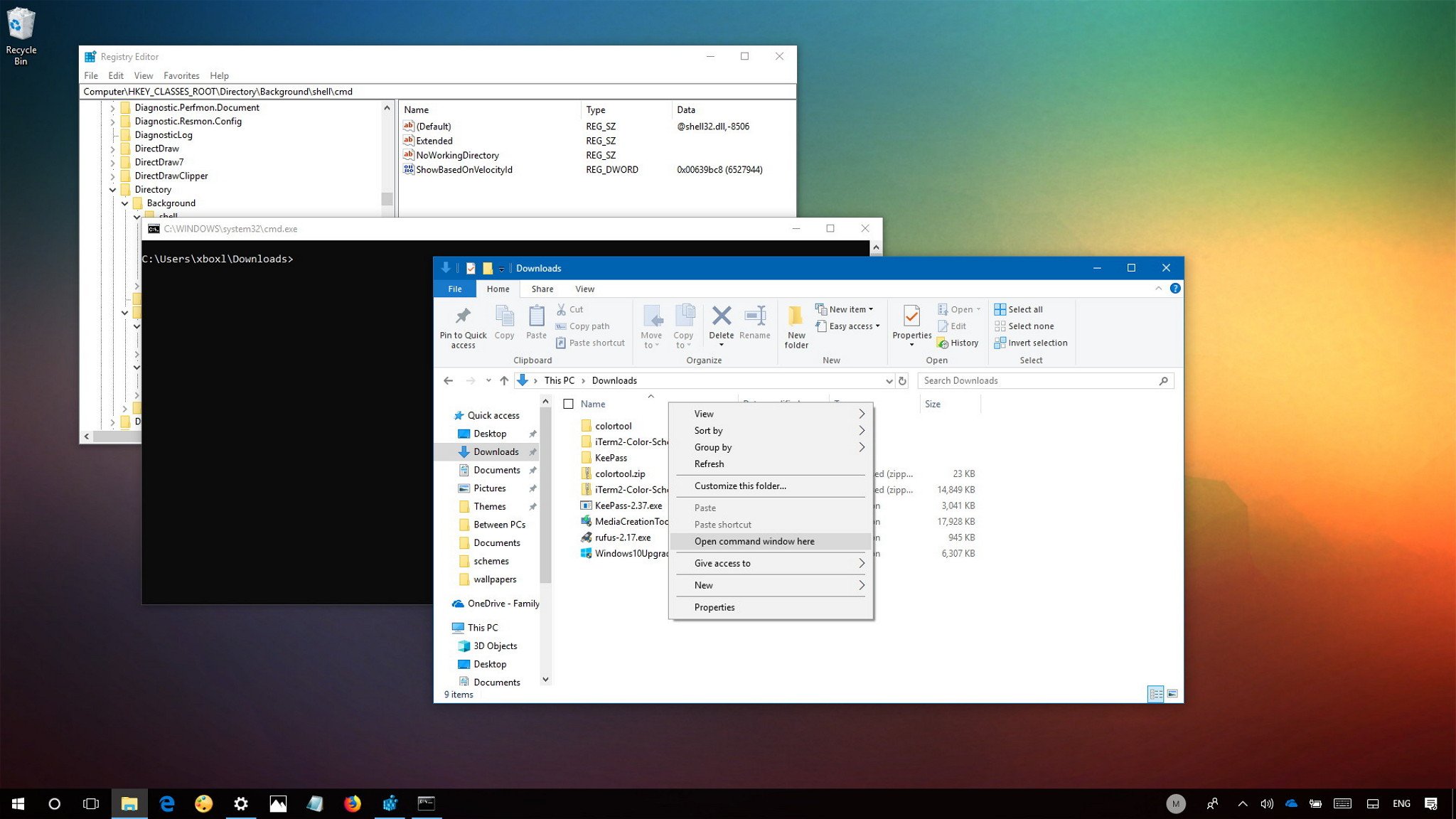
Even experienced users make mistakes after they open Command Prompt. The most common one is forgetting to run it as an administrator when required. This can cause certain commands to fail or produce errors. Always check whether your task needs admin rights before executing it. Another frequent mistake is typing commands incorrectly. Even a small typo can lead to unexpected results.
It’s also important to understand what each command does before you execute it. Some commands make irreversible changes, such as deleting files or altering system settings. Taking a few seconds to double-check can prevent a lot of trouble. Once you understand the logic behind these commands, mistakes become rare and easy to avoid.
Command Prompt vs PowerShell: What’s the Difference?
Many users get confused between Command Prompt and PowerShell. While both look similar, PowerShell is more advanced and supports scripting in a modern, object-oriented way. However, Command Prompt remains simpler and more beginner-friendly. If you just want to run basic commands or troubleshoot common issues, opening Command Prompt is usually all you need.
PowerShell is like the evolution of CMD, but that doesn’t make Command Prompt outdated. In fact, many IT professionals still prefer CMD for quick fixes and traditional operations. The key is knowing which tool fits your current need. For fast, straightforward tasks, opening Command Prompt is perfect. For automation and complex scripting, PowerShell takes the lead.
Security Tips When You Open Command Prompt
Whenever you open Command Prompt, especially in admin mode, remember that you’re operating with powerful privileges. That means any command you run can impact your system deeply. Always be cautious about commands you copy from the internet. Make sure you understand them before executing.
Another good practice is to keep logs of important commands you run. This helps you track changes and reverse them if necessary. Also, never use Command Prompt to modify system files unless you know exactly what you’re doing. Responsible use ensures your system stays secure and stable.
Conclusion
Learning how to open Command Prompt is one of the simplest yet most valuable skills any computer user can have. It’s more than just a black window—it’s your gateway to controlling your computer efficiently and effectively. Whether you’re fixing issues, exploring commands, or personalizing your workspace, Command Prompt offers endless possibilities.