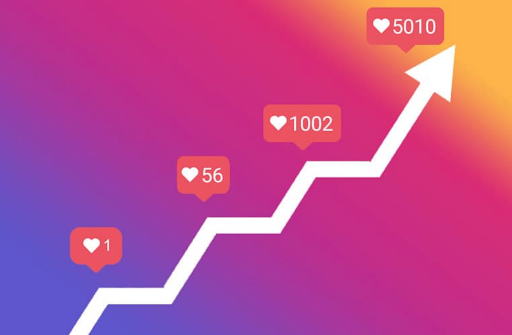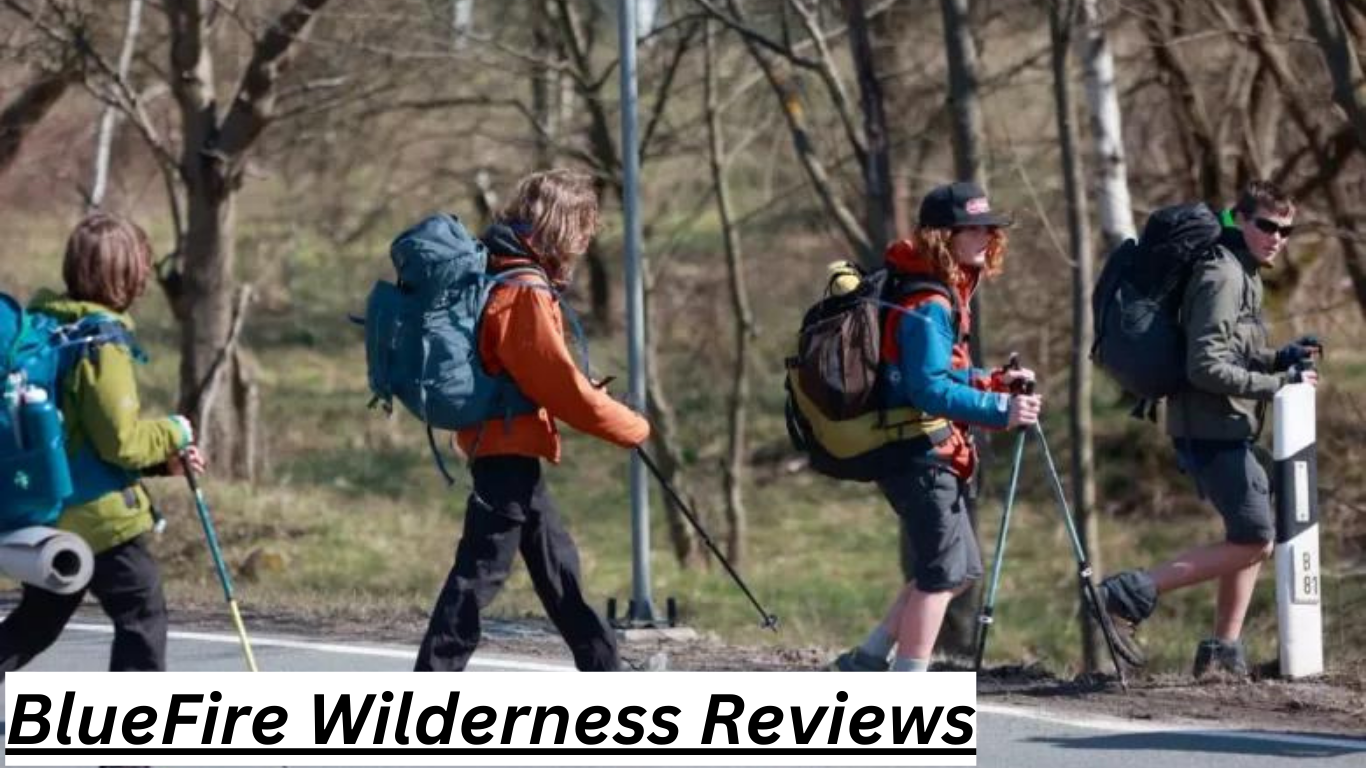In today’s digital age, social media platforms like Facebook play a significant role in our lives. However, there may come a time when you feel the need to step back from the constant notifications, updates, and digital interactions. Deactivating your Facebook account can be a useful way to take a break without permanently deleting your profile. Here’s a comprehensive guide on how to deactivate your Facebook account.
Why Deactivate Your Facebook Account?
Before diving into the steps, it’s essential to understand why someone might choose to deactivate their Facebook account. Common reasons include:
Privacy Concerns: Worries about data security and privacy breaches.
Mental Health: Reducing screen time and social media use to improve mental well-being.
Time Management: Freeing up time to focus on other activities and responsibilities.
Temporary Break: Taking a hiatus from social media without losing all your content and connections.
Deactivation vs. Deletion
It’s crucial to differentiate between deactivating and deleting your Facebook account:
Deactivation is temporary. Your profile is hidden from others, and your name and photos are removed from most things you’ve shared. You can reactivate your account anytime by simply logging back in.
Deletion is permanent. Once deleted, you can’t recover any information or reactivate your account.
Steps to Deactivate Your Facebook Account
Here’s how to temporarily deactivate your Facebook account:
Step 1: Log In to Your Facebook Account
Go to Facebook.com and log in using your username and password.
Step 2: Access Account Settings
Click on the downward-facing arrow at the top right corner of the Facebook page.
Select “Settings & privacy” from the dropdown menu.
Click on “Settings.”
Step 3: Navigate to Account Deactivation
In the left-hand column, click on “Privacy.”
Scroll down to the bottom of the page and click on “Your Facebook Information.”
Look for the “Deactivation and Deletion” option and click on “View.”
Step 4: Choose Deactivation
Select “Deactivate Account.”
Click “Continue to Account Deactivation.”
Step 5: Confirm Your Decision
Facebook will ask you to re-enter your password for security purposes.
After entering your password, you will be prompted to provide a reason for deactivating your account. This step is optional.
You can also choose to opt-out of receiving emails from Facebook during your deactivation period.
Step 6: Complete the Deactivation
Click on “Deactivate” to finalize the process.
Your account will be deactivated, and you will be logged out of Facebook.
Reactivating Your Account
Reactivating your Facebook account is simple. Just log back in with your username and password, and your account will be restored with all your previous data intact.
Final Thoughts
Deactivating your Facebook account can provide a much-needed break from the digital world without the permanence of deletion. Whether you’re looking to enhance your privacy, improve your mental health, or just take a social media hiatus, the deactivation process is straightforward and user-friendly. Remember, you can always return to Facebook when you’re ready to re-engage with your social network.
How to Deactivate Facebook: A Step-by-Step Guide
In today’s digital age, social media platforms like Facebook play a significant role in our lives. However, there may come a time when you feel the need to step back from the constant notifications, updates, and digital interactions. Deactivating your Facebook account can be a useful way to take a break without permanently deleting your profile. Here’s a comprehensive guide on how to deactivate your Facebook account.
Why Deactivate Your Facebook Account?
Before diving into the steps, it’s essential to understand why someone might choose to deactivate their Facebook account. Common reasons include:
Privacy Concerns: Worries about data security and privacy breaches.
Mental Health: Reducing screen time and social media use to improve mental well-being.
Time Management: Freeing up time to focus on other activities and responsibilities.
Temporary Break: Taking a hiatus from social media without losing all your content and connections.
Deactivation vs. Deletion
It’s crucial to differentiate between deactivating and deleting your Facebook account:
Deactivation is temporary. Your profile is hidden from others, and your name and photos are removed from most things you’ve shared. You can reactivate your account anytime by simply logging back in.
Deletion is permanent. Once deleted, you can’t recover any information or reactivate your account.
Steps to Deactivate Your Facebook Account
Here’s how to temporarily deactivate your Facebook account:
Step 1: Log In to Your Facebook Account
Go to Facebook.com and log in using your username and password.
Step 2: Access Account Settings
Click on the downward-facing arrow at the top right corner of the Facebook page.
Select “Settings & privacy” from the dropdown menu.
Click on “Settings.”
Step 3: Navigate to Account Deactivation
In the left-hand column, click on “Privacy.”
Scroll down to the bottom of the page and click on “Your Facebook Information.”
Look for the “Deactivation and Deletion” option and click on “View.”
Step 4: Choose Deactivation
Select “Deactivate Account.”
Click “Continue to Account Deactivation.”
Step 5: Confirm Your Decision
Facebook will ask you to re-enter your password for security purposes.
After entering your password, you will be prompted to provide a reason for deactivating your account. This step is optional.
You can also choose to opt-out of receiving emails from Facebook during your deactivation period.
Step 6: Complete the Deactivation
Click on “Deactivate” to finalize the process.
Your account will be deactivated, and you will be logged out of Facebook.
Reactivating Your Account
Reactivating your Facebook account is simple. Just log back in with your username and password, and your account will be restored with all your previous data intact.
Final Thoughts
Deactivating your Facebook account can provide a much-needed break from the digital world without the permanence of deletion. Whether you’re looking to enhance your privacy, improve your mental health, or just take a social media hiatus, How to Deactivate Facebook the deactivation process is straightforward and user-friendly. Remember, you can always return to Facebook when you’re ready to re-engage with your social network.