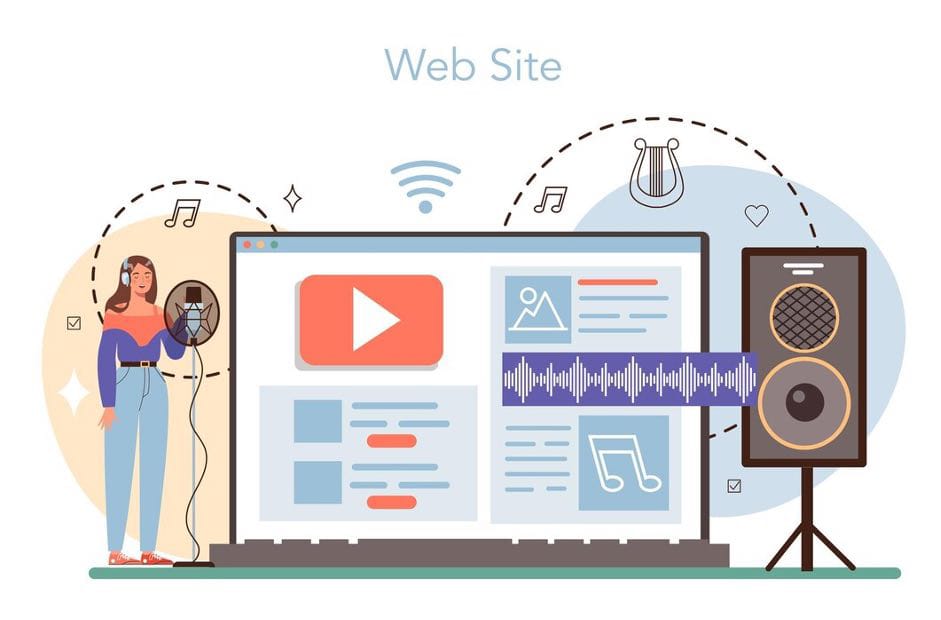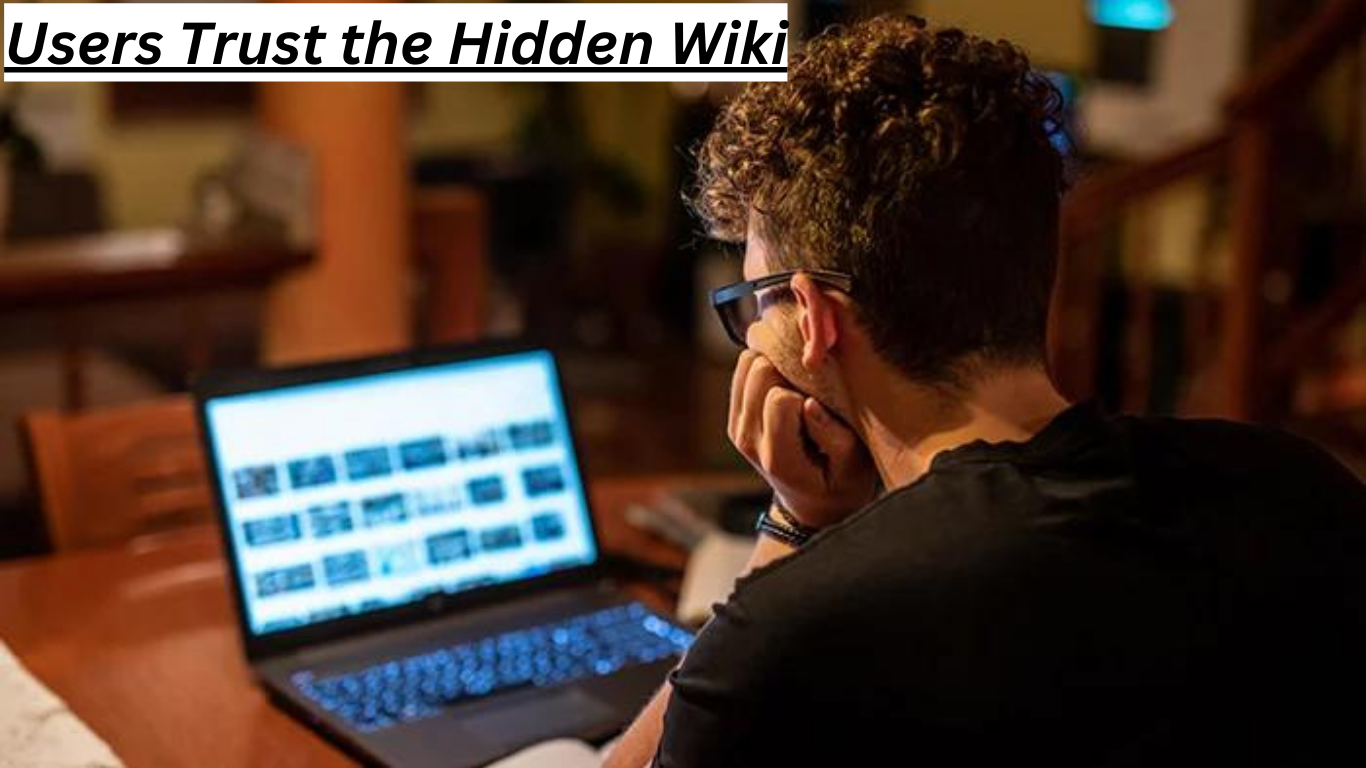Whether you need it for movies, Instagram reels, or YouTube tutorials, there are times when you need to snag the audio from a video file, and you would be pleasantly surprised by how simple this can turn out to be with an audio extractor. If you’ve been struggling with converting those hilarious cat videos into podcast material or preparing snippets for a lecture presentation, here is a simple guide to help you out.
Whether you need it for movies, Instagram reels, or YouTube tutorials, there are times when you need to snag the audio from a video file, and you would be pleasantly surprised by how simple this can turn out to be with an audio extractor.
If you’ve been struggling with converting those hilarious cat videos into podcast material or preparing snippets for a lecture presentation, here is a simple guide to help you out.
How to Extract Audio From Video with Flixier
One of the quickest, simplest, and most importantly, free ways to extract audio from video is to use Flixier. It’s an online video editing tool that you can use directly in your web browser without downloading anything.
But before we get started, remember: Always respect copyright laws before you use an audio extractor from video on any content.
Step 1: Add Videos to Flixier
First things first, let’s get those videos into Flixier to use its music and voice extractor from video feature. Head to Flixier and click the Get Started button. Now you’ve got a couple of options:
- Upload straight from your computer (drag and drop, anyone?)
- Import from cloud storage like Google Drive or Dropbox
- Grab videos from Zoom or Twitch
- Paste a YouTube or TikTok link
Perfect! Now your video is in Flixier’s library, ready for audio extraction.
Step 2: Extract Audio from Video
Now for the main event. It’s simpler than you’d think to extract audio from video:
- Drag your video onto the timeline
- Right-click the video
- Select Detach Audio
Just like that, a shiny new audio track appears below your video.
Step 3: Edit the Audio (Optional)
Got the audio separated using the video sound extractor, but do you want to tweak it? You can easily find the following options in the Audio tab on the right-hand menu to make it sound just the way you want it.
- Cut, trim, or remove parts of the audio
- Apply equalizer presets
- Add some effects or fade in/out
- Enhance the audio quality
Step 4: Download the Audio
Time to wrap this up and get your audio file:
- Click the Export button (top right corner)
- Under Save As, choose the Audio format from the drop-down
- Click the Download button
Congratulations! You’ve got yourself an MP3 file ready to save on your device.
5 Tips for the Perfect Audio Extraction
Good job on sticking with us till now! You’re a click away from extracting that perfect audio piece, but before you dive in, here are some tips to get the best results from your extraction efforts:
- Quality Matters: You wouldn’t extract audio from a terrible video, right? Quality matters. The better the quality of your original video file, the more impressive your audio piece will be. If you’re using a video sound extractor on a YouTube video, a minimum of 720p should be your benchmark.
- Watch out for Background Noise: Sometimes, the audio you want to extract might come along with some annoying background noise. It might be a car honking, a baby crying, or just the wind ruining your perfect audio extract. You can clean this with Flixier’s Enhance Audio feature.
- Add Some Flair: Just because the audio is extracted from a video segment does not mean you cannot add your personal touch to it. You can easily make minor enhancements like adjusting the volume levels, trimming unnecessary edges, and adding sound effects if that’s your kind of thing.
- Silence is Golden: There might be portions in the video where no relevant audio exists or maybe contains unnecessary noise. It’s okay to introduce silence periods when editing your audio file; just ensure it flows naturally with the rhythm of what was extracted.
- Set up ID3 Tags: If you’re going to use your audio extract for music tracks, podcasts, or other similar content forms, remember to set up your ID3 tags correctly. The ID3 tags include the track name, artist, album info, year of release, genre, and even a thumbnail image.
Wrapping Up the Sound Waves
Stepping out of your comfort zone with a new skill always brings mixed feelings. It might be tricky, it might be annoying at times, but you can also make it fun and entertaining. Maybe this can be your new hobby: compiling and editing soundtracks to study, dance, or work out. Who knows?